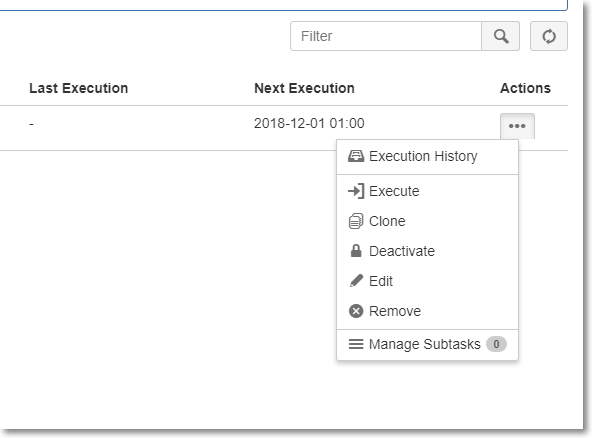Create a Reoccurring Task
For tasks that need to be done in a timely fashion, or on a weekly/monthly basis, it is important to set up reoccurring tasks with the Scheduler app. This is the correct method for reoccurring task management as other tickets for this purpose never expire and will be perpetually open and visible to you and your team. Reoccurring tasks are both necessary & need to be done at a specific interval.
You may create a scheduled ticket 2 ways. The first is to simply update a ticket. Begin by creating a ticket as usual.
- Create the ticket
- Click on the ticket
- Use the menu at the top right
- Click Schedule Issue
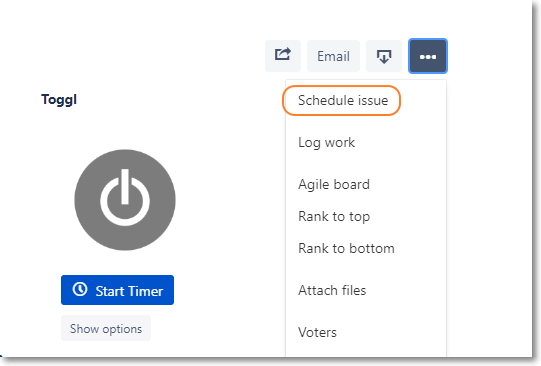
When your task shows up in the Scheduler it will appear as Your Summary & it will add the Project Key DELETE THIS & please follow the conventions:
- Your name must be in the Summary
- Be specific
- You may add a description if necessary
In the example below, my summary was ELI Windows Updates WEB01, but the system created a name. Delete this name and use a summary that includes your name + the description of the task.
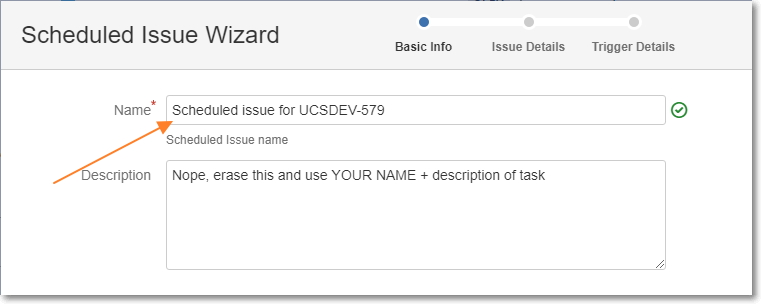
It should look like
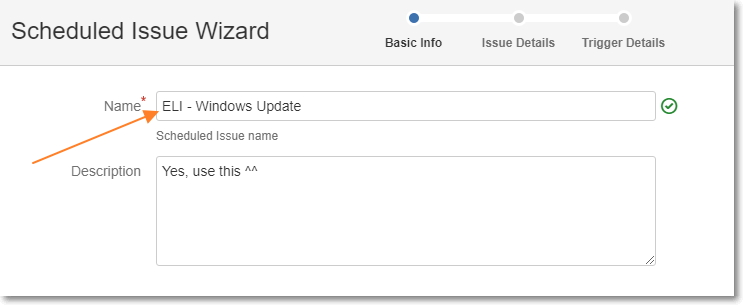
Next tab. Complete the following fields:
- Priority
- Beginning Estimate
- Remaining Estimate
- Due Date
- Assignee
- Label and or Sprint if you wish
Next tab.
- Use default Trigger Type: Chron
- Select the other appropriate fields
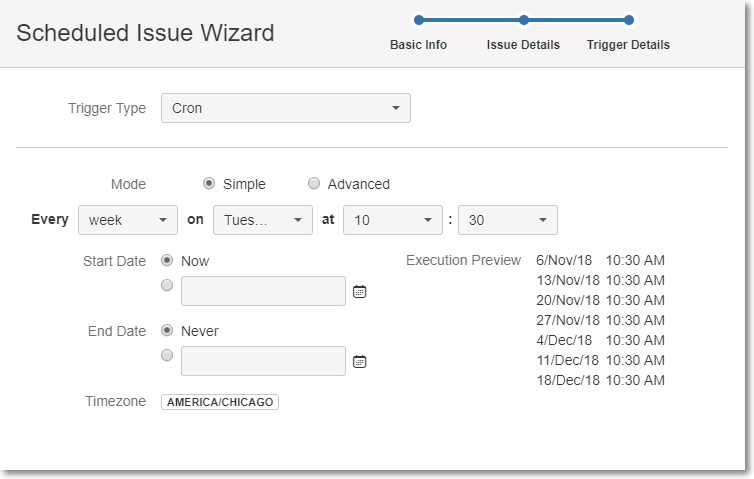
You may also access the Scheduler from your board of choice
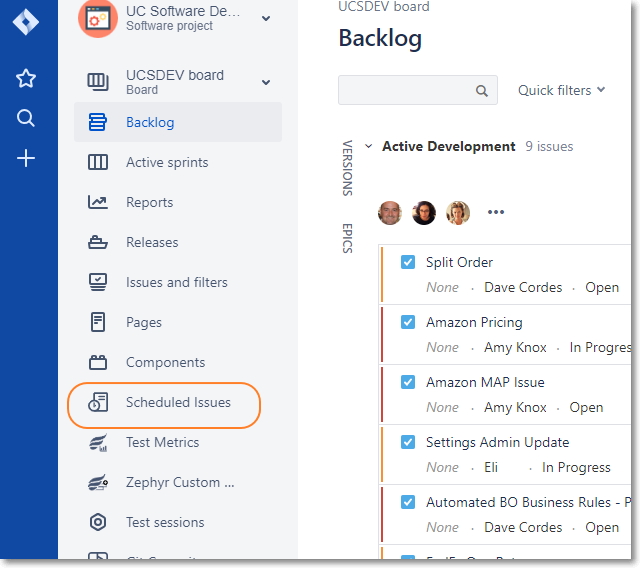
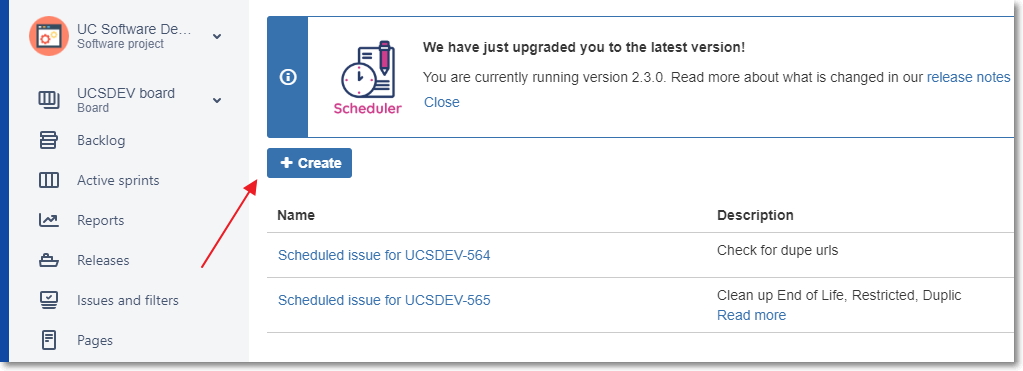
Follow previous steps. If you need to edit your issues, you may do so by using the 3 dot menu in the upper right of your scheduled tasks.